Forecasting in Power BI for Improved Predictive Analytics
May 19th, 2023 - Aptaworks
Businesses today require data to make informed decisions, and business intelligence predictive analytics is crucial for data analysis. Power BI, a cloud-based business analytics service by Microsoft, provides interactive visualizations and data analysis capabilities, making it one of the most popular tools for businesses. One of its powerful features is its forecasting capability, which allows businesses to accurately predict future trends.
Power BI Forecasting Options
Power BI offers various forecasting options that enable users to forecast data accurately, plan accordingly, and make informed decisions. Here are some of the forecasting options available in Power BI and how to use them:
Time Series Forecasting
Time series forecasting enables users to forecast trends over time, such as monthly or quarterly sales, based on historical data.
To use this option, select the data set you want to forecast, and click on the "Forecast" button in the "Analytics" pane. Power BI will analyze the data and automatically generate a forecast for the future.
Forecast Using Historical Seasonality
This feature allows users to forecast data that has seasonality, such as sales trends during holiday periods or seasonal product launches.
To use this feature, select the data set you want to forecast and click on the "Forecast" button in the "Analytics" pane. Then, select the "Include historical seasonality" option, and Power BI will generate a forecast based on the seasonality of said data.
Forecast Using Custom Seasonality
This option allows users to specify custom seasonality, such as forecasting sales trends for a specific product based on the release date or promotion periods.
To use this option, select the data set you want to forecast and click on the "Forecast" button in the "Analytics" pane. Then, select the "Custom" option under "Seasonality" and specify the seasonality parameters for the forecast.
Forecast Using Machine Learning Algorithms
Power BI also supports machine learning algorithms that can analyze historical data and forecast future trends based on patterns and trends.
To use this feature, select the data set you want to forecast and click on the "Forecast" button in the "Analytics" pane. Then, select the "Machine Learning" option under "Model Type" and choose the machine learning algorithm you want to use for the forecast.
Confidence Intervals
Power BI allows users to set the level of confidence they want for their forecast, ranging from 50% to 99%. This feature helps users control the degree of risk they are willing to take and improve the accuracy of the forecast.
To set the confidence interval, select the "Forecast" button in the "Analytics" pane, and select the desired confidence level.
Conclusion
Forecasting in Power BI is a valuable feature that can significantly improve predictive analytics for your business intelligence efforts. To use these features, select the data set you want to forecast and choose the desired forecasting option.
Keep in mind that the accuracy of the forecast depends on the quality of the data used for analysis, and forecasting should be used as a guide rather than an absolute.
If you enjoyed this article, then you should enjoy these articles below:

Introduction to Data Science & Machine Learning
Given the explosive growth of data in recent years, it is no surprise that data science has become a rapidly growing field crucial for many industries in Indonesia. Businesses are now actively seeking out professionals who possess the skills to translate vast amounts of company data into informed, or even automated, business decisions. But what is data science all about, and how are machine learning models applied in its practice? Find out the answers in this article!
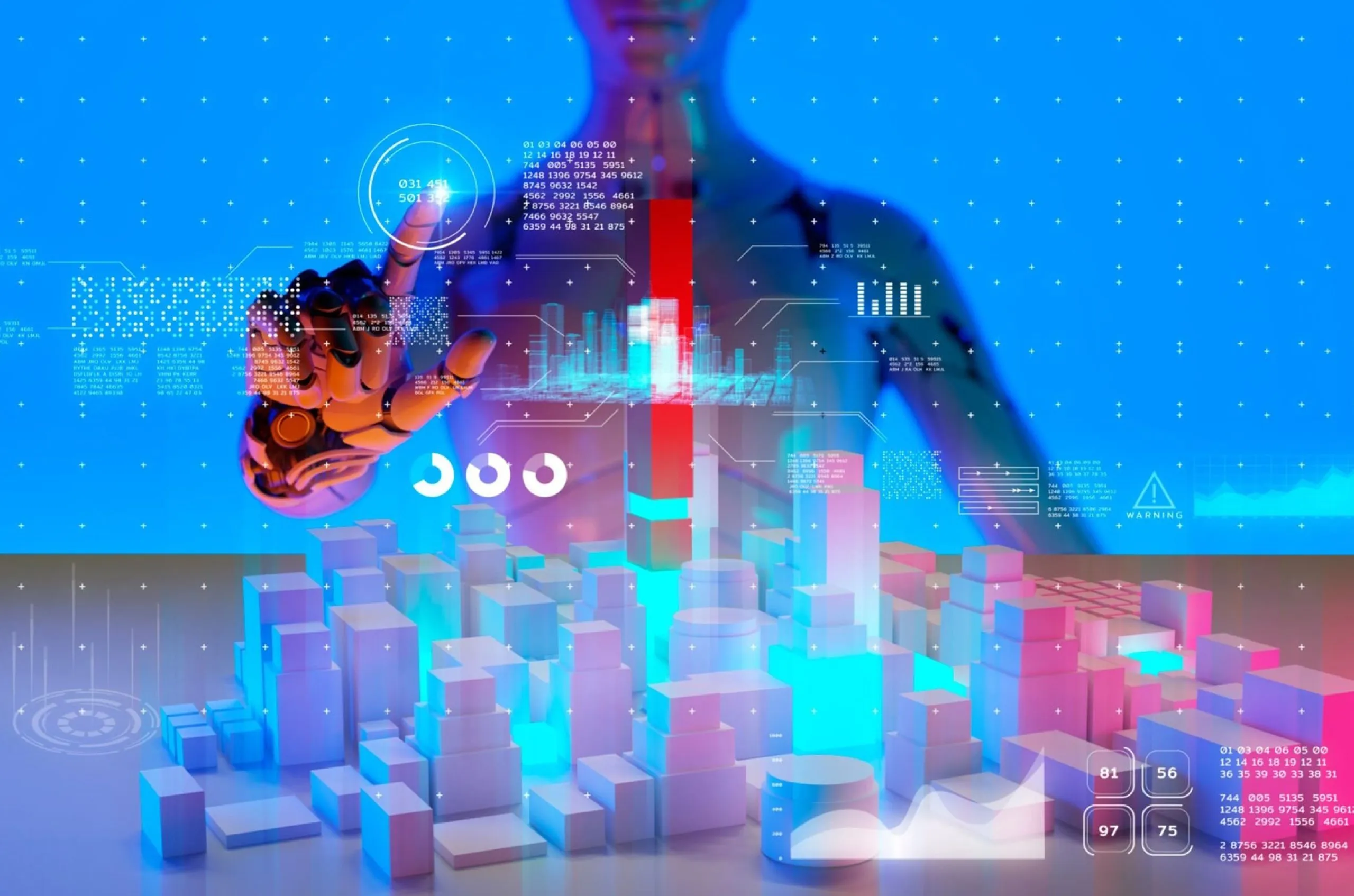
Using YOLO Algorithm for Real-Time Object Detection
If you are interested in real-time object detection, you have likely come across the term YOLO algorithm. YOLO, which stands for “You Only Look Once,” is a deep learning algorithm used for object detection in real-time video and images. YOLO uses a single neural network to detect objects in images and videos, making it faster and more efficient than other object detection algorithms. How does the YOLO algorithm work, and how is it applied in different technologies that we know today? Read on to find out!
